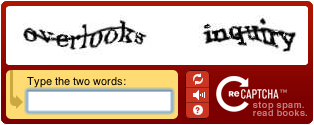List of additional steps to do for cleaning the system completely after uninstall using universal installer.
# Stop any Oracle services that have been left running.
Start->Settings->Control Panel->Services
Look for any services with names starting with ‘Oracle’ and stop them.
# Run regedit and delete the following keys (some may have slightly different names in your registry):
HKEY_CURRENT_USER\SOFTWARE\ORACLE
HKEY_LOCAL_MACHINE\SOFTWARE\ORACLE
HKEY_LOCAL_MACHINE\SYSTEM\CurrentControlSet Services\EventLog\Application\Oracle.oracle
HKEY_LOCAL_MACHINE\SYSTEM\CurrentControlSet Services\OracleDBConsole
HKEY_LOCAL_MACHINE\SYSTEM\CurrentControlSet Services\Oracle10g_home
HKEY_LOCAL_MACHINE\SYSTEM\CurrentControlSet Services\OraclService
Note that the services control panel will still show the old services until you reboot.
# Delete the Oracle home directory
C:\Oracle
# Delete the Oracle Program Files directory:
C:\Program Files\Oracle
# Delete the Oracle Start Menu shortcuts directory:
C:\Documents and Settings\All Users\Start Menu\Programs\Oracle*
Where * indicates the name of your install. Look for and remove all Oracle directories from that location.
# Remove Oracle refereces from the path. To edit your path go to:
Start->Settings->Control Panel->System->Advanced->Environment Variables
Edit both of the environment variables user PATH and system PATH. Remove any Oracle references in them.
# Remove Oracle.DataAccess and any Polic.Oracle files from the GAC which is at:
C:\Windows\assembly\
# Stop any Oracle services that have been left running.
Start->Settings->Control Panel->Services
Look for any services with names starting with ‘Oracle’ and stop them.
# Run regedit and delete the following keys (some may have slightly different names in your registry):
HKEY_CURRENT_USER\SOFTWARE\ORACLE
HKEY_LOCAL_MACHINE\SOFTWARE\ORACLE
HKEY_LOCAL_MACHINE\SYSTEM\CurrentControlSet Services\EventLog\Application\Oracle.oracle
HKEY_LOCAL_MACHINE\SYSTEM\CurrentControlSet Services\OracleDBConsole
HKEY_LOCAL_MACHINE\SYSTEM\CurrentControlSet Services\Oracle10g_home
HKEY_LOCAL_MACHINE\SYSTEM\CurrentControlSet Services\OraclService
Note that the services control panel will still show the old services until you reboot.
# Delete the Oracle home directory
C:\Oracle
# Delete the Oracle Program Files directory:
C:\Program Files\Oracle
# Delete the Oracle Start Menu shortcuts directory:
C:\Documents and Settings\All Users\Start Menu\Programs\Oracle*
Where * indicates the name of your install. Look for and remove all Oracle directories from that location.
# Remove Oracle refereces from the path. To edit your path go to:
Start->Settings->Control Panel->System->Advanced->Environment Variables
Edit both of the environment variables user PATH and system PATH. Remove any Oracle references in them.
# Remove Oracle.DataAccess and any Polic.Oracle files from the GAC which is at:
C:\Windows\assembly\